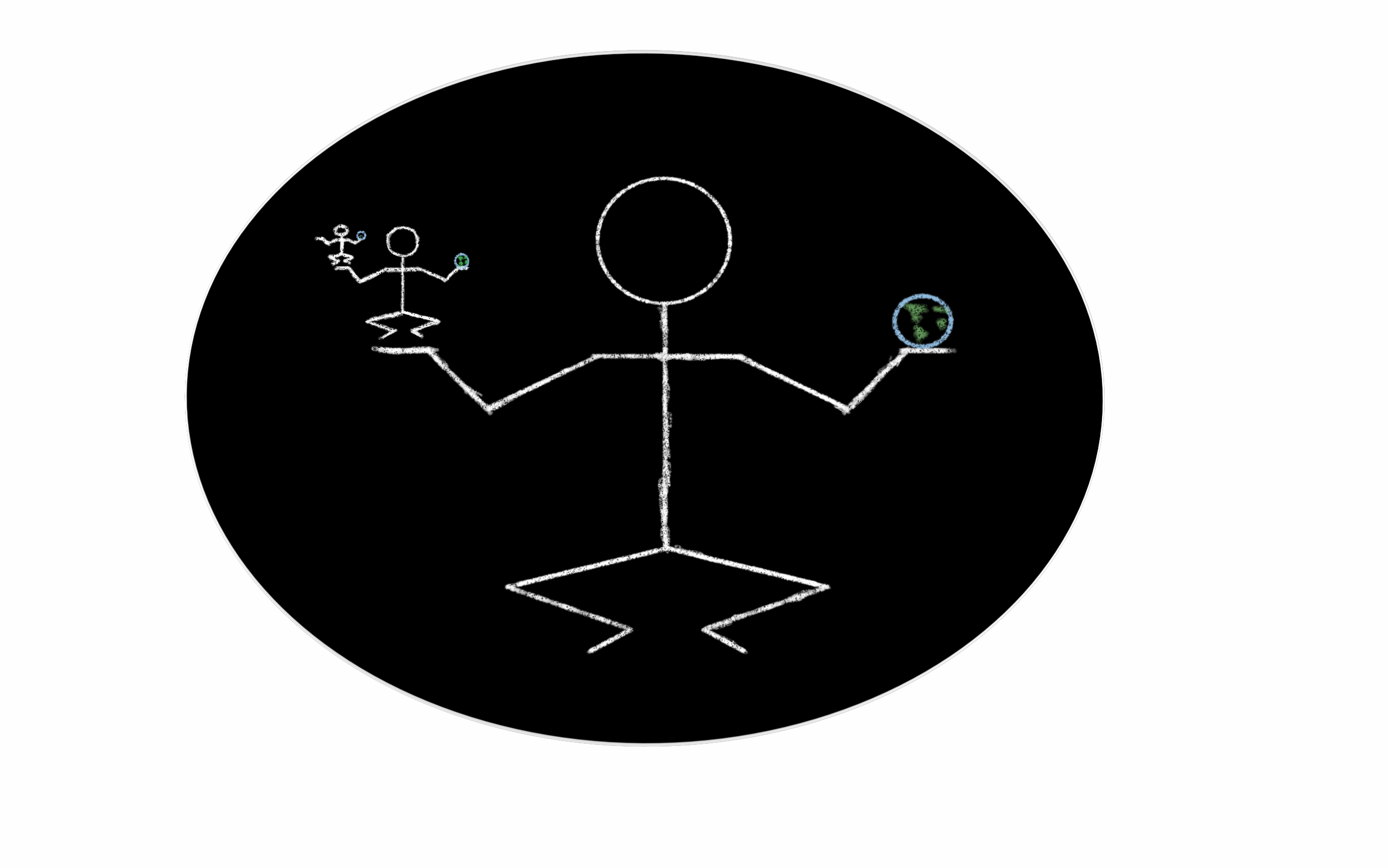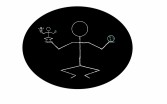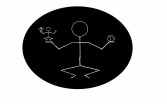Top 5 hands-free computer/desk setup tips for RSI (including Carpal Tunnel & DeQuervain’s)
- Use Dragon dictation to surf the web and search your computer
- Remove your mouse & keyboard. Cover the trackpad.
- Use a foot mouse
- Use fingerprint to log in to your devices (DO NOT type your passwords)
- Use just 1 computer monitor
AFFILIATE LINK DISCLOSURE: this blog uses affiliate links. I have reviewed each of these products independently, recommend them, and use them in my daily life. When you purchase a product using the links provided on my website and social media, I am paid a commission from those product companies.
Hi everyone. Welcome to the myrsilife.com blog. In today’s post I’m going to give you my top 5 most useful tools and strategies for working productively using a computer at a desk with minimal use of the hands.
Tip #1
To start off tip #1 I recommend you use Dragon dictation software by Nuance. After I developed computer-related RSI, this software really opened up the computer to me again. I use it daily to navigate my computer, surf the web, and dictate emails, notes, and documents. You can even format text and do spreadsheets with it. If you have computer-related RSI, then there’s a decent chance you’re already using it. It really is incredible and I highly recommend it.
Dragon Professional Individual:
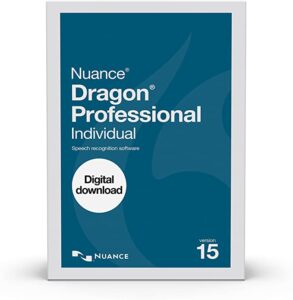
Tip #2
Tip #2 is one of my favorites: it is to literally remove your keyboard and mouse from your desk. I have a trackpad within reach too, so I cover that up. Those tools, the keyboard, mouse, and trackpad, are the ones which caused my computer-related RSI. It was pretty tough for me to get used to alternative computer input tools – my brain and behavioral habits pulled me towards my unhealthy computer tools in every moment, which kept causing pain and damage. Once you take the step of removing those tools from your reach, you will get used to them a lot more quickly, become a faster computer user, and hopefully start seeing signs of recovery.
Tip #3
Tip #3 is to use a foot mouse: the 3D Rudder. I use this thing all the time, and it really does everything that the hand-mouse used to do. It takes some practice, and you may want to experiment with the settings and find what works for you. I will say that it is not quite as easy to control as a regular hand mouse; I still find myself misclicking a little too often. However, just like Dragon, this is a tool which brings the computer under your control, hopefully pain-free. This thing is absolutely stupendous, and I do recommend it to any RSI sufferer and folks who want to stop using a hand mouse.
3DRudder:

Tip #4
Tip #4 is to log in using the device fingerprint sensor. This applies to laptops, as well as most modern phones and tablets. Stop typing passwords to log in!! For years, I had great pride in my long and secure passwords that I would type on a keyboard each day at work and elsewhere while surfing the net or using my mobile devices. I know now that this was extremely damaging to my hands! Typing passwords is a terrible habit that is very easy to fix with bio-ID technology. (And of course a password manager… I’ll do a separate post on that, since this post is geared towards hardware)
Side tip: You should also program multiple fingerprints on the device, so you can use whichever digit doesn’t hurt that day. I know that a new laptop can be pricey, so this may not be a quick option if you don’t have a fingerprint sensor. Passwords are a part of life these days for better or worse, so do yourself a favor and stop using a keyboard to log in. Instead use the fingerprint.
Tip #5
Last but not least, Tip #5 is the one I discovered most recently, and that is to use just one monitor. Mousing is strenuous. More desktop space via multiple monitors literally means more mousing. Foot mousing included, especially if you’re new at it!
I discovered this tip while foot mousing; I had gotten frustrated managing all of my apps and activities on two monitors. So I unplugged one of them, and immediately realized the benefit to my feet and legs.
There are side benefits to this tip too, not just for your body. After a while, I realized that two monitors had been keeping me distracted. Using just one monitor helps me focus more deeply on the task at hand, and helps stop annoying pings and emails from side-tracking me.
Thanks!
That’s it folks, thanks for reading. I hope this helped! If you have any suggestions for using a computer hands-free, then please tell us about them in the comments below!